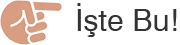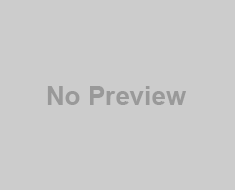Basically XiaoMi launched 2 type of IP cameras. The first one was launched 2 years ago, 720P without night vision, and the latest one was launched a year ago that has a night vision feature. Besides that, one of the major difference between these 2 versions is the RTSP protocol. The oldest one was able to be accessed by RTSP protocol, but RTSP protocol was completely disabled by XiaoMi. Which means the latest night vision IP camera cannot be used in Synology Surveillance Station or other NAS operating system.
After referring to a few online guide, I noticed that there is a possibility to implant the RTSP protocol into that latest night vision camera. What we need is a SD-card.
Overall I refer to http://xiaoyi.querex.be/ which is an unofficial web site to download Xiao Mi IP camera firmware.
2 important steps to enable RTSP protocol on XiaoMi IP camera,
- Flash the firmware
- Add in code to implant the RTSP server file
Beside enabling for RTSP protocol, we are able to enable FTP, Telnet, and HTTP web protocol in a single upgrade. I tested with quite some versions, what I noticed is that not all the version is working fine, but the one that always works is version K.
Which firmware to use?
So far I had already flashed up to 4 Xiao Mi IP camera with version K (http://xiaoyi.querex.be/1.8.5.1K_201508311131.rar). So download this firmware and then download (http://xiaoyi.querex.be/1.8.5.1K_test-rtspfix-3.rar) as well.
Extract all the .rar file, and then copy and move the “home” firmware to the root of the SD-card, and move /test/ directory to the root as well. So you should see something like below,


The /test/ directory should have contain below files,
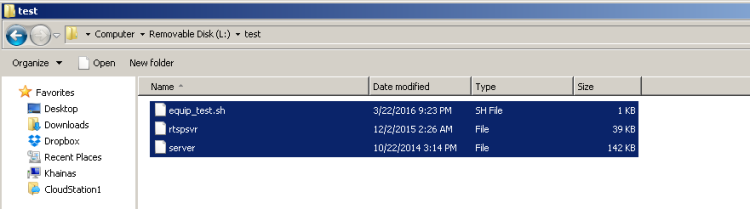

The equip_test.sh is a C++ file responsible to do some tasks during the firmware upgrade. The “rtspsvr” and “server” is RTSP server file which is needed to enable RTSP protocol.
If you open the equip_test.sh file, you would see something like below,
Change the timezone
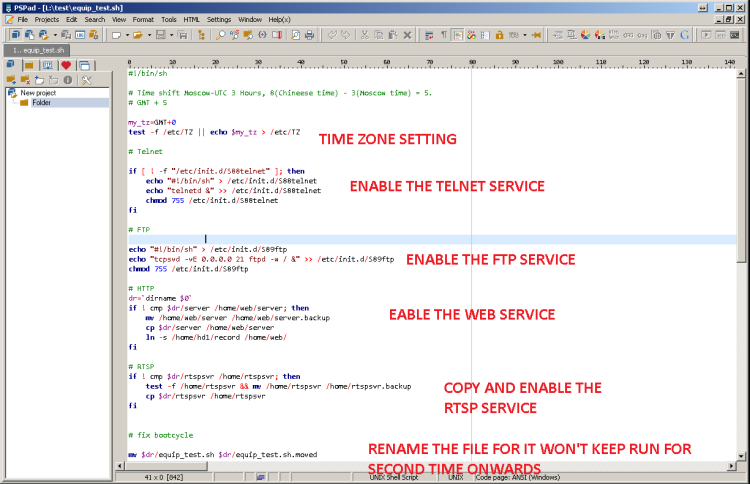

By default, the time zone would be +0 (China timezone). If you are staying at Malaysia, then you don’t need to change this value.
How to flash another firmware
- Disconnect cam
- Remove micro SD card
- Power on and long press reset button
- Disconnect cam
- Put “home” firmware file and “test” directory on SD card
- Insert micro SD card an power on
- Wait around 5 min and try to connect from smartphone app
- Check your cam it’s IP address in the router DHCP list
How to check if succeeded?
If you are able to access RTSP address using VLC, means you had just succeeded. If you planned to link it with your Synology NAS, you can follow this detailed guide here to setup your XiaoMi CCTV on Surveillance Station.